In test automation generate random email address is very important. For example if we want to automate a signup page every time we need to generate a unique email address to complete the signup process successfully. In this section we will show how to generate random email address using selenium IDE.
➤ Now import the ‘random_email.js’ file into selenium IDE.
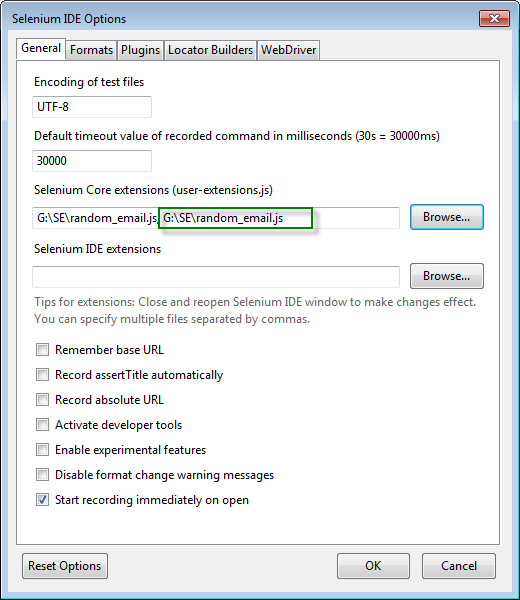
There are two ways to generate random email address in selenium IDE.
1. Using selenium script command.
2. Using external user extension.
Using selenium script command:
➤ Here we use “Math.round(Math.random()*1357)” function to
generate random email address.
generate random email address.
Test Case-1:
Command
|
Target
|
Value
|
open
|
https://www.xoom.com/
| |
clickAndWait
|
//div[@id='homeactionbtn']/div/a/span/span
| |
storeEval
|
Math.round(Math.random()*1357)
|
random
|
type
|
id=j_username
|
selenium${random}@domain.com
|
If we run the following test case in several times we can observe that a randomly generated unique email is inputted automatically every time in the Email address field.
Using external user extension:
➤ Save the following code as ‘random_email.js’ file.
Selenium.prototype.doTypeRandomEmail = function(locator) {
/** * Sets the value of an input field to a random email id, * as though you typed it in. * * @param locator an <a href="#locators">element locator</a> */ // All locator-strategies are automatically handled by "findElement" var element = this.page().findElement(locator); /* The following block generates a random email string */ var allowedChars = "abcdefghiklmnopqrstuvwxyz"; var stringLength = 8; var randomstring = ''; for (var i=0; i<stringLength; i++) { var rnum = Math.floor(Math.random() * allowedChars.length); randomstring += allowedChars.substring(rnum,rnum+1); } // Append a domain name randomstring += "@domainname.com" // Replace the element text with the new text this.browserbot.replaceText(element, randomstring); }; |
➤ Now import the ‘random_email.js’ file into selenium IDE.
Step-1: Open Selenium IDE.
Step-2: Click on Option.
Step-3: Select Option.
Step-4: Browse and open ‘random_email.js’ file.
Step-5: Restart the selenium window.
➤ Here we showing a practical example of this user extensions.
Test Case-02:
Command
|
Target
|
Value
|
open
|
https://www.xoom.com/
| |
clickAndWait
|
//div[@id='homeactionbtn']/div/a/span/span
| |
typeRandomEmail
|
//*[@id='j_username']
|
If we run the following test case in several times we can observe that a randomly generated unique email is inputted automatically every time in the Email address field.
No comments:
Post a Comment